დასახელება:360desktop
ვერსია:0.8.0.1933
პლატფორმა: PC/Windows XP/Vista
წელი: 2009
კრეკი: არ ჭირდება]
360 Desktop არის ვირტუალუტი დესკტოპი რომელის ქმნის პანორამულ სამუშაო სივრცეს. ამით შეგიძლიათ შექმნათ იმდენი დესკტოპ რამდენსაც მოისურვებთ. არის ძალიან მარტივი მოსახმარად და ყოველ ახალ შექმნილ დესკტოპზე არ არის წინა დესკტოპზე არსებული დოკუმენტები ამით შეგიძლიატ გააკეთოთ ერთი დესკტოპი თამაშებისთვის მეორე პროგრამებისთვის და ასე შემდეგ.
360 Desktop tries to deliver exactly this with some success. It provides a never-ending desktop that scrolls smoothly and creates the feeling of an expansive workspace with a lot of space for your windows, apps, and icons. However, the pre-release beta tested here still has some major kinks that need to be ironed out, high on the list of which is it’s support for embedded internet widgets that still feels rudimentary and left me wishing that I could simply switch it off. Here are more notes on this program:
* Performance: is surprisingly robust. Scrolling is mostly smooth and the navigation works very well.
* Icons: can be placed anywhere on the new desktop, however if you prefer you have the option of disabling panning for icons such that they remain in place even as the desktop scrolls. You cannot enable icon "align to grid", which I personally always like to have. You can, however, use icon-location saving programs and these seem to work fine for icons that are visible on the screen only.
* App and folder windows: most application and folder windows can be placed anywhere on the new desktop. Clicking on the taskbar button for an application has the (rather pleasing) effect of automatically scrolling the panoramic desktop and whisking you over to wherever the application is. Some apps, however (such as floating desktop widget programs) will simply move with the desktop as you scroll through.
* Moving things around: whether moving icons or apps, you will have to do a dance where you place something close to the side of the screen, scroll the screen, then grab the app or icon(s) and move them further into the newly visible section. It works better for windows than icons, as these at times may lose the "layout" they had when you originally grabbed them. It would be great if in addition to the current system there was something like a "send to next panel" context menu entry or shortcut similar to traditional (non-scrolling) virtual desktop programs (and hopefully apply to both windows and icons).
* 360 Desktop NavigationNavigation: is done through a floating navigation bar that expands when you click on it and displays a small representation of the desktop, complete with little icons that show you the location of the various windows/apps within it. This is not only extremely cool but works very well. I would still have liked the option to "flip" through screens in addition to the ability to scroll, and the option to go "home" automatically through a button or shortcut without needing to scroll back.
* 360 Desktop themesThemes: the version I tested comes bundled with two, "Fourth of July" (depicted above) and another named "Smokin". You can also download another handful off of the website (see image to the right to preview some of them). At the moment users cannot use their own panoramic wallpaper to create their own themes but that is promised in a future release.
* Widgets: in theory you can either (a) embed a website or part of one into your desktop, or (b) simply copy and paste the code used to embed widgets into a site and use it on your desktop. What I have found in the version I tried is that there was no way to resize the widget display, such that either a tiny part (or the wrong part) of the widget or website was displayed on my desktop. Pre-made themes come with their own set of widgets that work well enough, but I found myself wishing I could switch them off (I couldn’t).
* Shutting down 360 Desktop: will immediately revert to the normal desktop with the previously used wallpapr. Icons that were placed in a different part of the extended desktop will not be visible, though, but can be retrieved by switching "auto arrange" on and off (right click, arrange icons by, auto arrange); you will subsequently have to rearrange your icons though.
* Memory usage: approx. 33 megs, which for what this program does is less than I would have expected.
ვერსია:0.8.0.1933
პლატფორმა: PC/Windows XP/Vista
წელი: 2009
კრეკი: არ ჭირდება]
360 Desktop არის ვირტუალუტი დესკტოპი რომელის ქმნის პანორამულ სამუშაო სივრცეს. ამით შეგიძლიათ შექმნათ იმდენი დესკტოპ რამდენსაც მოისურვებთ. არის ძალიან მარტივი მოსახმარად და ყოველ ახალ შექმნილ დესკტოპზე არ არის წინა დესკტოპზე არსებული დოკუმენტები ამით შეგიძლიატ გააკეთოთ ერთი დესკტოპი თამაშებისთვის მეორე პროგრამებისთვის და ასე შემდეგ.
360 Desktop tries to deliver exactly this with some success. It provides a never-ending desktop that scrolls smoothly and creates the feeling of an expansive workspace with a lot of space for your windows, apps, and icons. However, the pre-release beta tested here still has some major kinks that need to be ironed out, high on the list of which is it’s support for embedded internet widgets that still feels rudimentary and left me wishing that I could simply switch it off. Here are more notes on this program:
* Performance: is surprisingly robust. Scrolling is mostly smooth and the navigation works very well.
* Icons: can be placed anywhere on the new desktop, however if you prefer you have the option of disabling panning for icons such that they remain in place even as the desktop scrolls. You cannot enable icon "align to grid", which I personally always like to have. You can, however, use icon-location saving programs and these seem to work fine for icons that are visible on the screen only.
* App and folder windows: most application and folder windows can be placed anywhere on the new desktop. Clicking on the taskbar button for an application has the (rather pleasing) effect of automatically scrolling the panoramic desktop and whisking you over to wherever the application is. Some apps, however (such as floating desktop widget programs) will simply move with the desktop as you scroll through.
* Moving things around: whether moving icons or apps, you will have to do a dance where you place something close to the side of the screen, scroll the screen, then grab the app or icon(s) and move them further into the newly visible section. It works better for windows than icons, as these at times may lose the "layout" they had when you originally grabbed them. It would be great if in addition to the current system there was something like a "send to next panel" context menu entry or shortcut similar to traditional (non-scrolling) virtual desktop programs (and hopefully apply to both windows and icons).
* 360 Desktop NavigationNavigation: is done through a floating navigation bar that expands when you click on it and displays a small representation of the desktop, complete with little icons that show you the location of the various windows/apps within it. This is not only extremely cool but works very well. I would still have liked the option to "flip" through screens in addition to the ability to scroll, and the option to go "home" automatically through a button or shortcut without needing to scroll back.
* 360 Desktop themesThemes: the version I tested comes bundled with two, "Fourth of July" (depicted above) and another named "Smokin". You can also download another handful off of the website (see image to the right to preview some of them). At the moment users cannot use their own panoramic wallpaper to create their own themes but that is promised in a future release.
* Widgets: in theory you can either (a) embed a website or part of one into your desktop, or (b) simply copy and paste the code used to embed widgets into a site and use it on your desktop. What I have found in the version I tried is that there was no way to resize the widget display, such that either a tiny part (or the wrong part) of the widget or website was displayed on my desktop. Pre-made themes come with their own set of widgets that work well enough, but I found myself wishing I could switch them off (I couldn’t).
* Shutting down 360 Desktop: will immediately revert to the normal desktop with the previously used wallpapr. Icons that were placed in a different part of the extended desktop will not be visible, though, but can be retrieved by switching "auto arrange" on and off (right click, arrange icons by, auto arrange); you will subsequently have to rearrange your icons though.
* Memory usage: approx. 33 megs, which for what this program does is less than I would have expected.